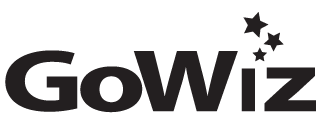Share Your Computer with GoWiz Support Staff
You can give others temporary remote access to your computer. They’ll have full access to your apps, files, emails, documents and history.
To generate a Google remote desktop code so that a GoWiz support staff can give you a hand, follow the instructions below.
- On your computer, open Chrome browser. If you don’t have Chrome, then download Chrome
- In the address bar at the top, enter
remotedesktop.google.com/support, and press Enter. - Under “Get Support, “ click Download
.
- Follow the onscreen directions to download and install Chrome Remote Desktop.
- Under “Get Support,” select Generate Code.
- Copy the code and send to the person you want to have access to your computer.
- When that person enters your access code on the site, you will see a dialog with their e-mail address. Select Share to allow them full access to your computer.
- To end a sharing session, click Stop Sharing.
https://support.google.com/chrome/answer/1649523?hl=en&co=GENIE.Platform%3DDesktop